Table of Contents
We integrate with JVZoo, Warrior Plus, ClickBank, DealGuardian, Zaxaa and Digiresults, instructions for those integrations can be found HERE.
IPN Integrations
JVZoo
- In License Engine, click Account->Account Settings.
- Copy the "JVZoo JVZipn URL" from the section titled "Affiliate Network Settings".
- In JVZoo, navigate to your product. In the "JVZipn" field, paste the URL from the previous step.
- Save your product.
- In JVZoo, click My Account->My Account
- If you already have a "JVZIPN Secret Key", copy the value. If not, create your own key.
- In License Engine, paste your "JVZIPN Secret Key" into the field labeled "JVZoo Secret Key" in the Account Settings Menu.
Need more Help or Pictures? Learn more about this Integration
Clickbank
- In License Engine, click Account->Account Settings.
- Copy the "ClickBank IPN URL" from the section titled "Affiliate Network Settings".
- In ClickBank, navigate to Settings->My Site->Advanced Tools.
- Click Edit.
- Paste the "ClickBank IPN URL" into the field labeled "Instant Notification URL. And select Version 6
- In Clickbank, click Settings->My Site
- Under Advanced Tools, copy or create a secret key.
- In License Engine, paste your "ClickBank Secret Key" into the field labeled "ClickBank Key" in the Account Settings Menu.
DigiResults
- Click Account->Account Settings.
- Copy the JVZoo JVZipn URL.
- In JVZoo, navigate to your product. In the "IPN", paste the URL from the previous step.
- Save your product.
Zaxxa
- Visit your account in Zaxxa and copy your Zaxxa signature.
- In License Engine, copy the Zaxxa IPN URL and Zaxxa PDT URL in "other integrations" in Account Settings.
- In your Zaxxa product, paste these values in the appropriate fields.
- Save your product
Deal Guardian
- In Deal Guardian, create a secret key.
- Paste the key into the DealGuardian Key field in License Engine in "other integrations" in Account Settings.
Warrior Plus
- In your product settings, set "Key Generation URL" to http://www.licenseengine.com/warrioripn.
Need more Help or Pictures? Learn more about this Integration
Membership Platform Integrations
License Engine is proud to support the following Membership integrations:

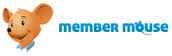

Integrating with DAP
In the Software settings of License Engine, place your DAP url into the "Pass Thru URL" field:
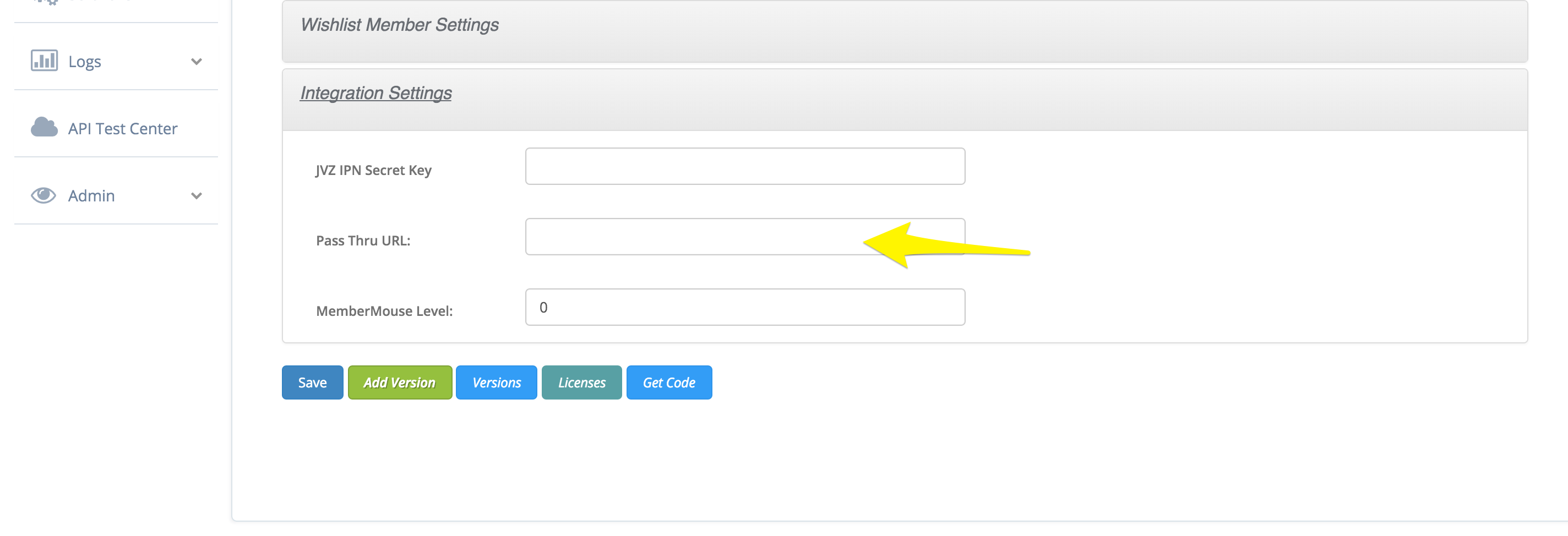
These settings will allow License Engine to pass the post information from your affiliate network directly to DAP.
Integrating with MemberMouse
Integration with MemberMouse requires that you set the following in Account Settings within License Engine:
- URL - found in "Developer Tools->API Credentials in your MM Plugin. (Example 1)
- API Key - found in "Developer Tools->API Credentials in your MM Plugin. (Example 1)
- Password - found in "Developer Tools->API Credentials in your MM Plugin. (Example 1)
- Membership Level ID - In the MemberMouse menu go to Product Settings and then click on the Memberships Levels tab.
Example 1
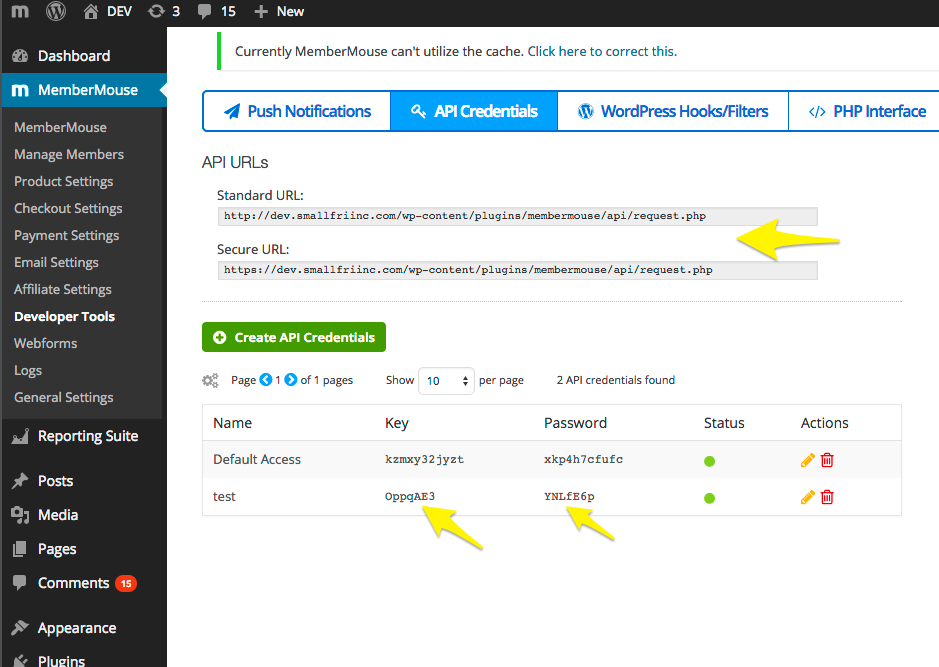
Add these values into License Engine as shown below:
In Software settings, add your membership level id.
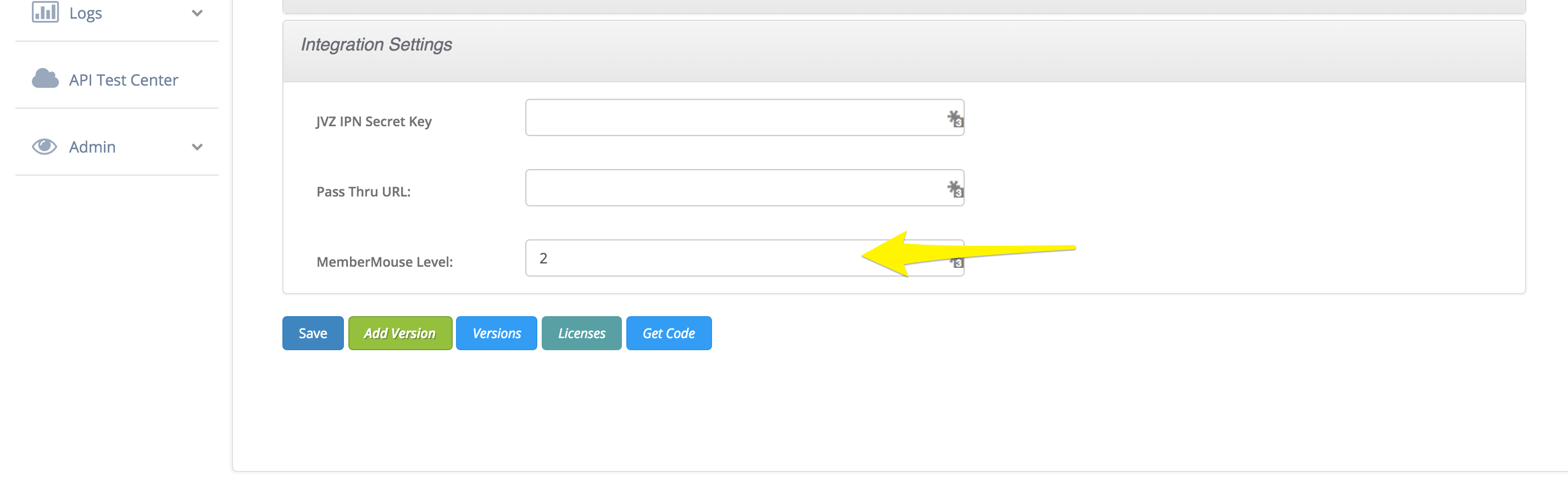
In Your Account Settings, add your Membership Mouse URL, API Key and API Secret.
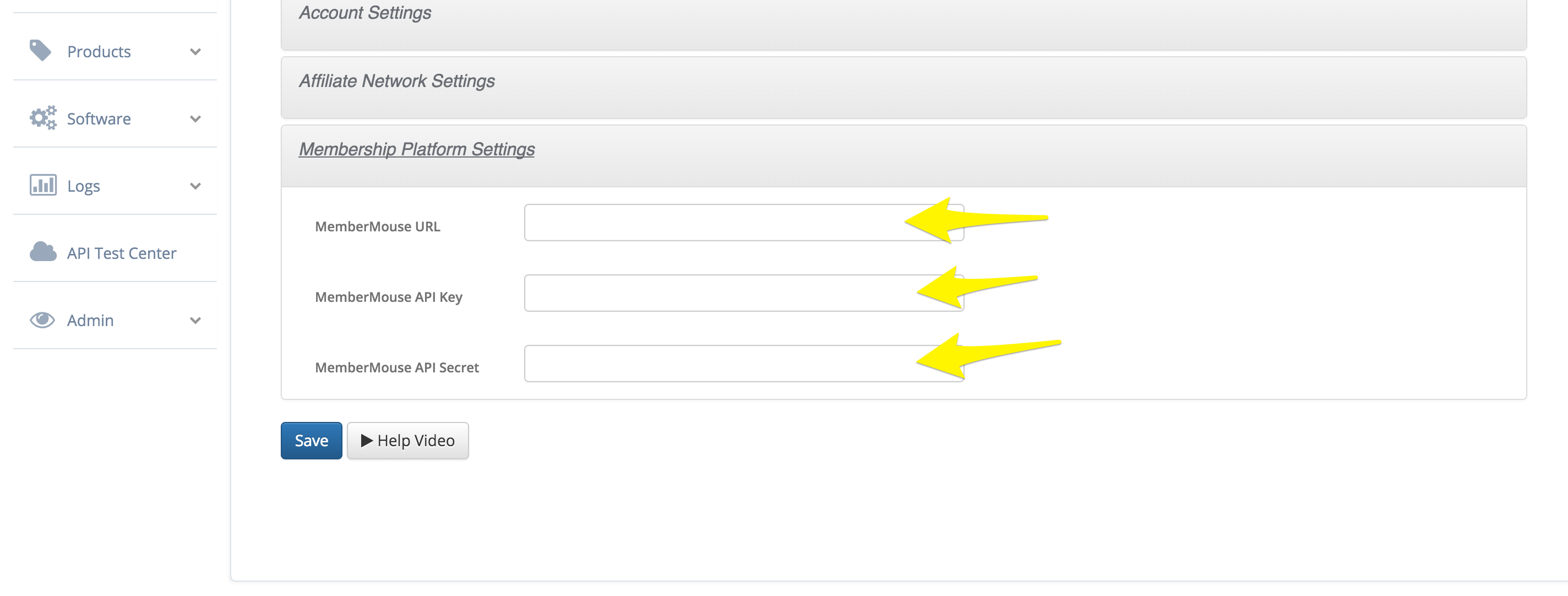
These settings will allow License Engine to pass the post information from your affiliate network directly to Membership Mouse.
In Member mouse, you will need to set the following:
- A custom field called ProductID.
- A custom field called License Key. IF you already have custom fields set, you will need to contact support.
- To set custom fields in MemberMouse, click Checkout Setting->Custom Fields.
- Next, Enter the names of the custom fields and click save.
You will also need to create 3 push notifications:
- Create a push notification "Bundle Added" with the url http://dev.licenseengine.com/mm_bundle_status/1
- Create a push notification "Bundle Status Changed" with the url http://dev.licenseengine.com/mm_bundle_status/1
To use this Integration, you will need to add the product ID from License Engine into a customers "ProductID" custom field. Next, you will need to add a bundle to that customer's membership. Once created, License engine will create license key and populate the custom field "License Key" in MemberMouse. Your customer can access their Key in their Account Profile in MemberMouse.
Need more Help or Pictures? Learn more about this
Integration
Integrating with Wishlist Member
Integration with Wishlist Member requires the following Software Settings within License Engine:
- Wishlist URL - This is the URL of the wordpress site where you have installed Wishlist Member.
- API Key - found in "Settings->Miscellaneous. (Example 1)
- Wishlist SKU- found in "Integrations->General."
Example 1
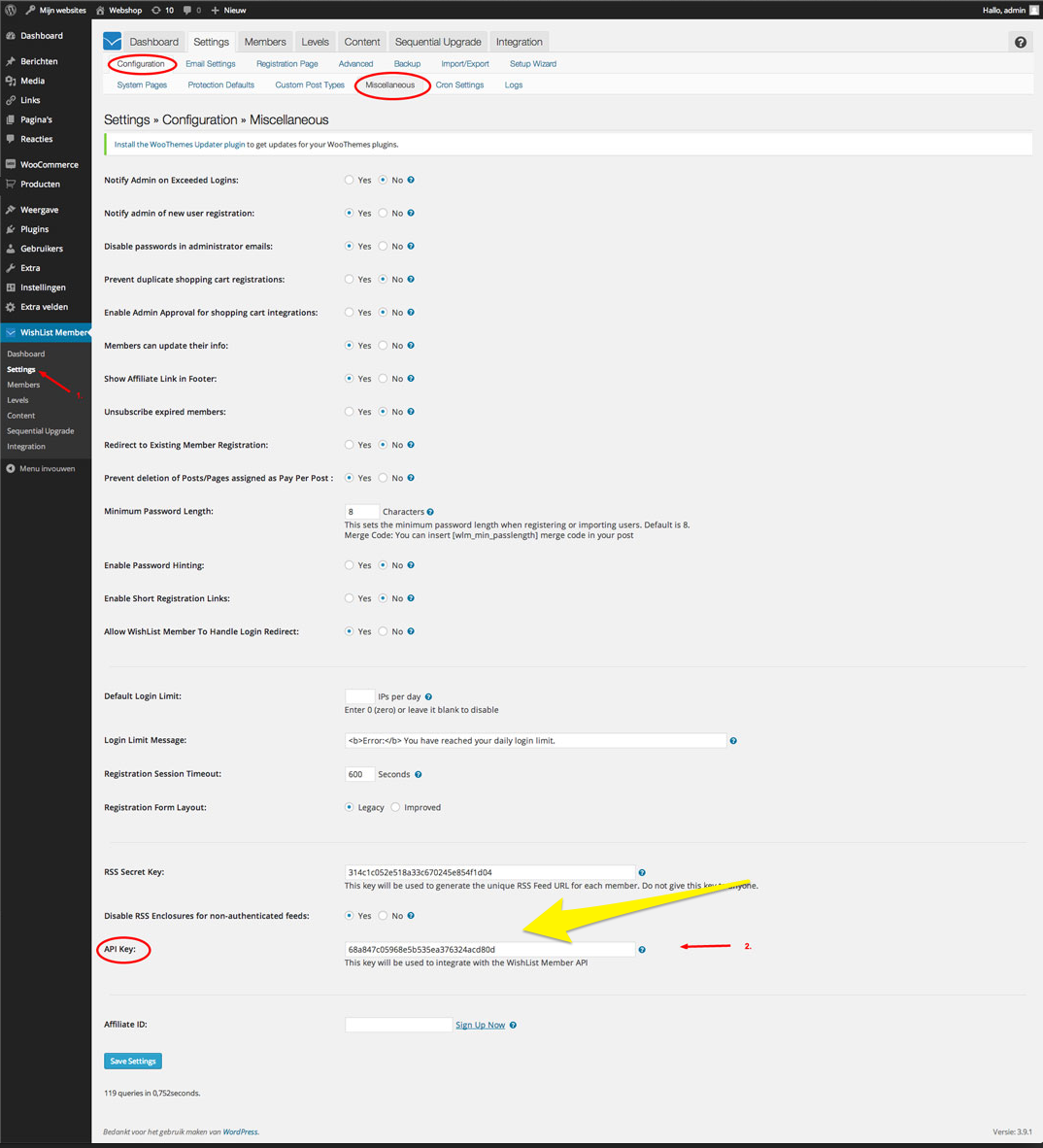
Add these values into License Engine as shown below:
In Software settings, add your membership level id, API Key and your SKU (this is your member level id)
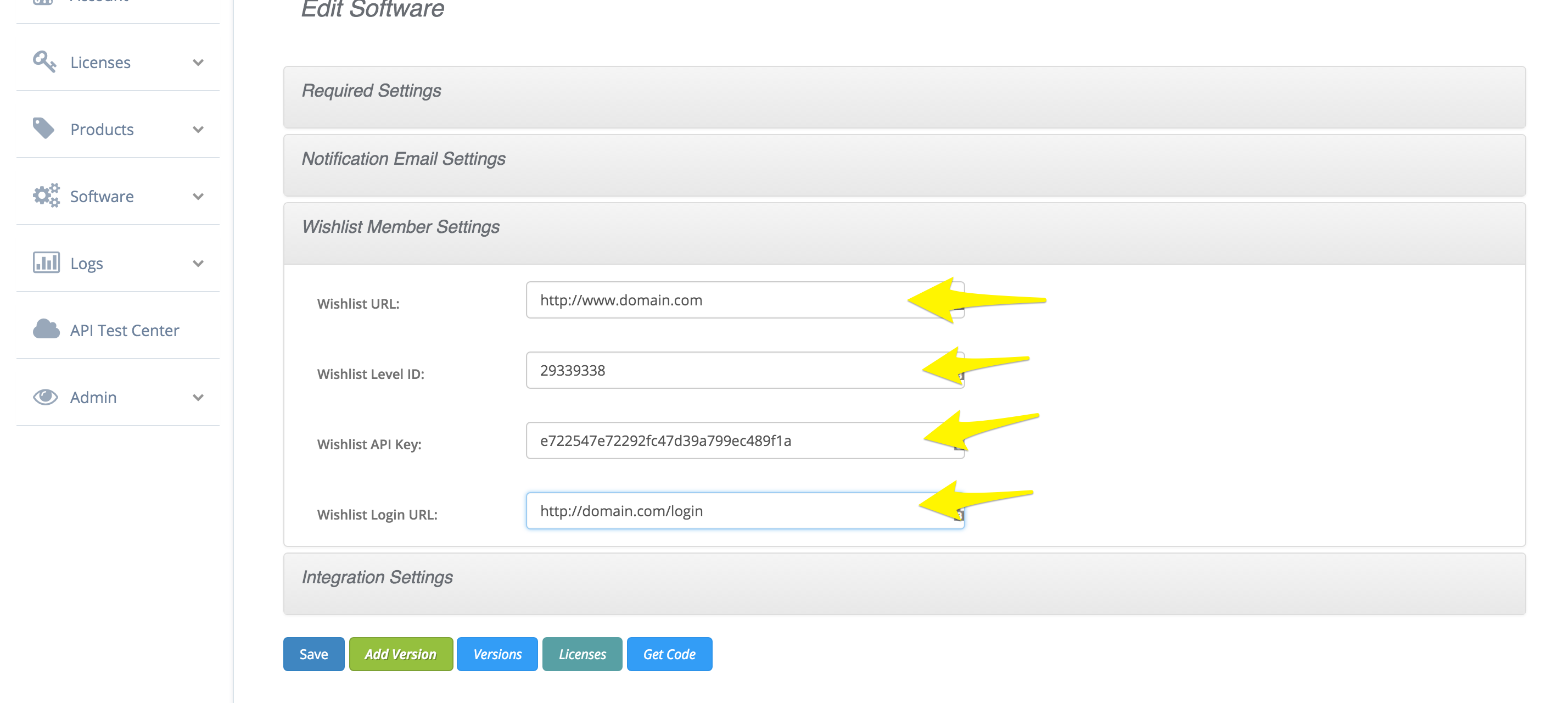
These settings will allow License Engine to pass the post information from your affiliate network directly to Wishlist Member and will create an account for the user in Wishlist.